Disclaimer: We will do a lot of configuration in this article. It may look time consuming but it will lay the foundation for all the communication such as WordPress website with MYSQL and Plugins storage. We will prepare our security groups for AWS Services such as Load Balancer, RDS (MYSQL
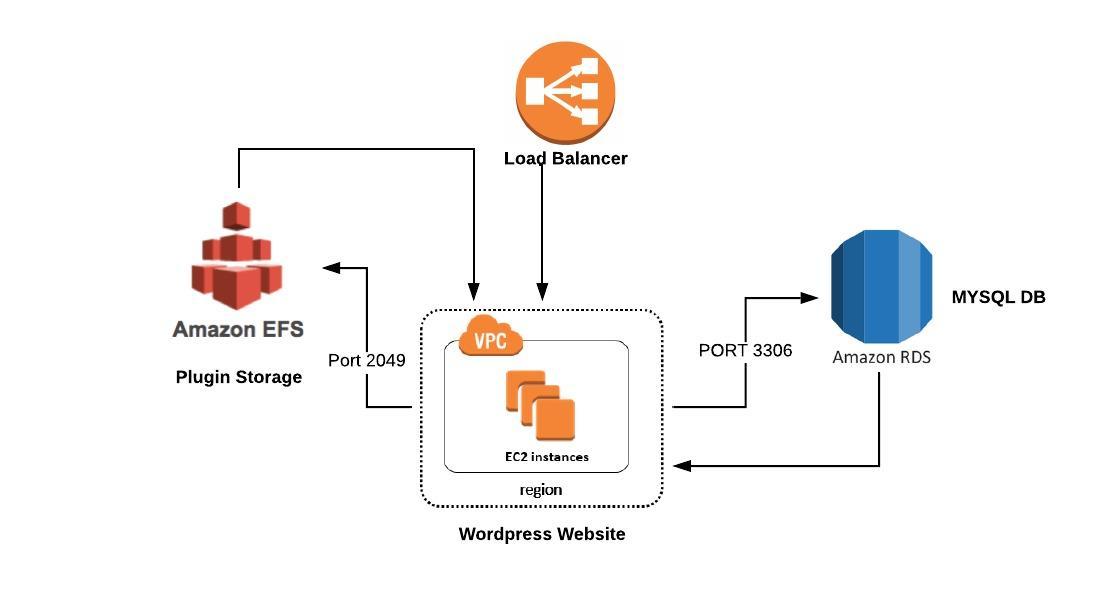
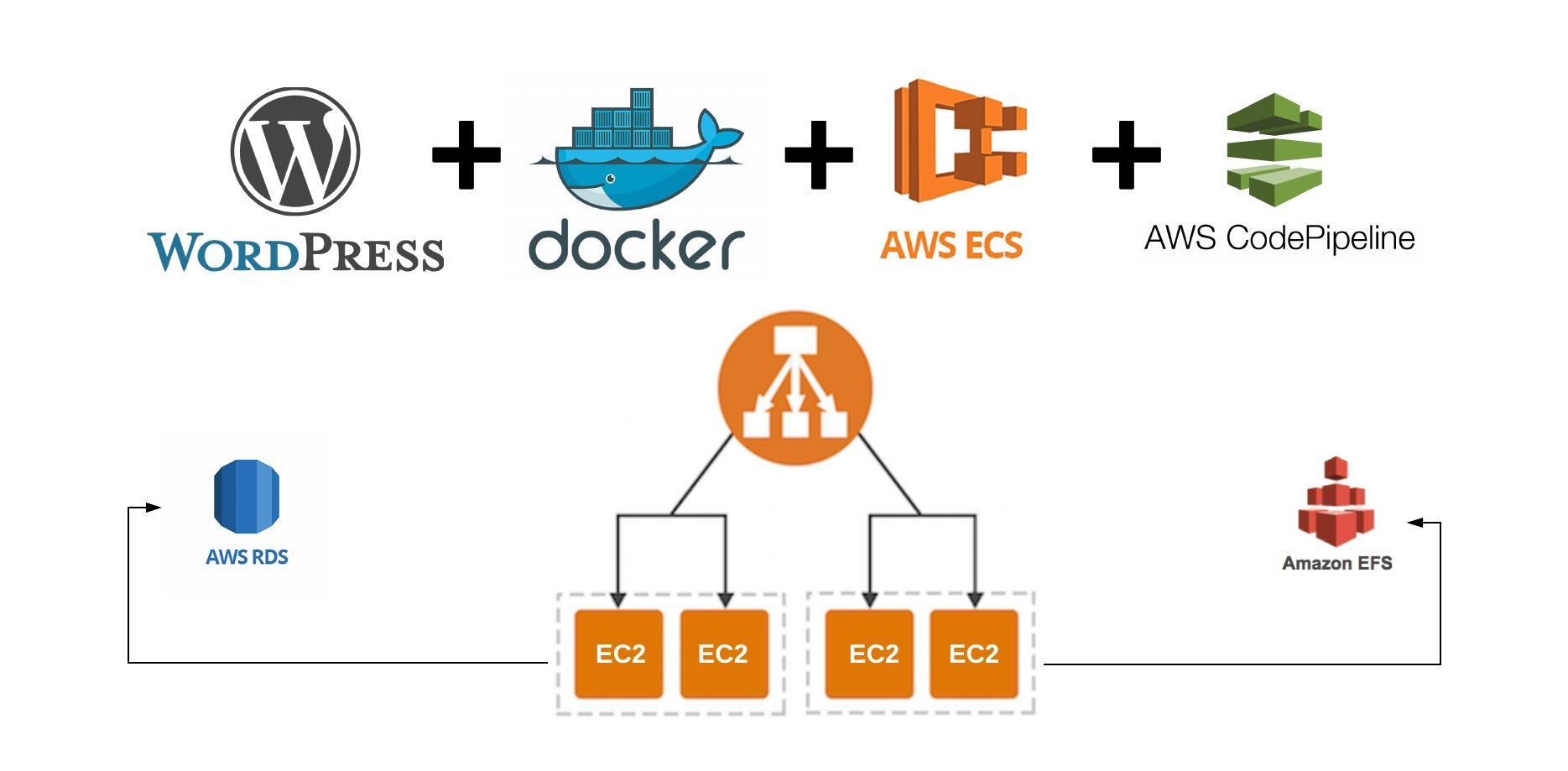
This series will help you with setting up Dockerized WordPress website on you local machine and fully automate the deployment process to Amazon Web Services. The website will be ready for heavy traffic. To achieve this, I have created the following topics: WordPress on AWS, the challenges Dockerize WordPress with
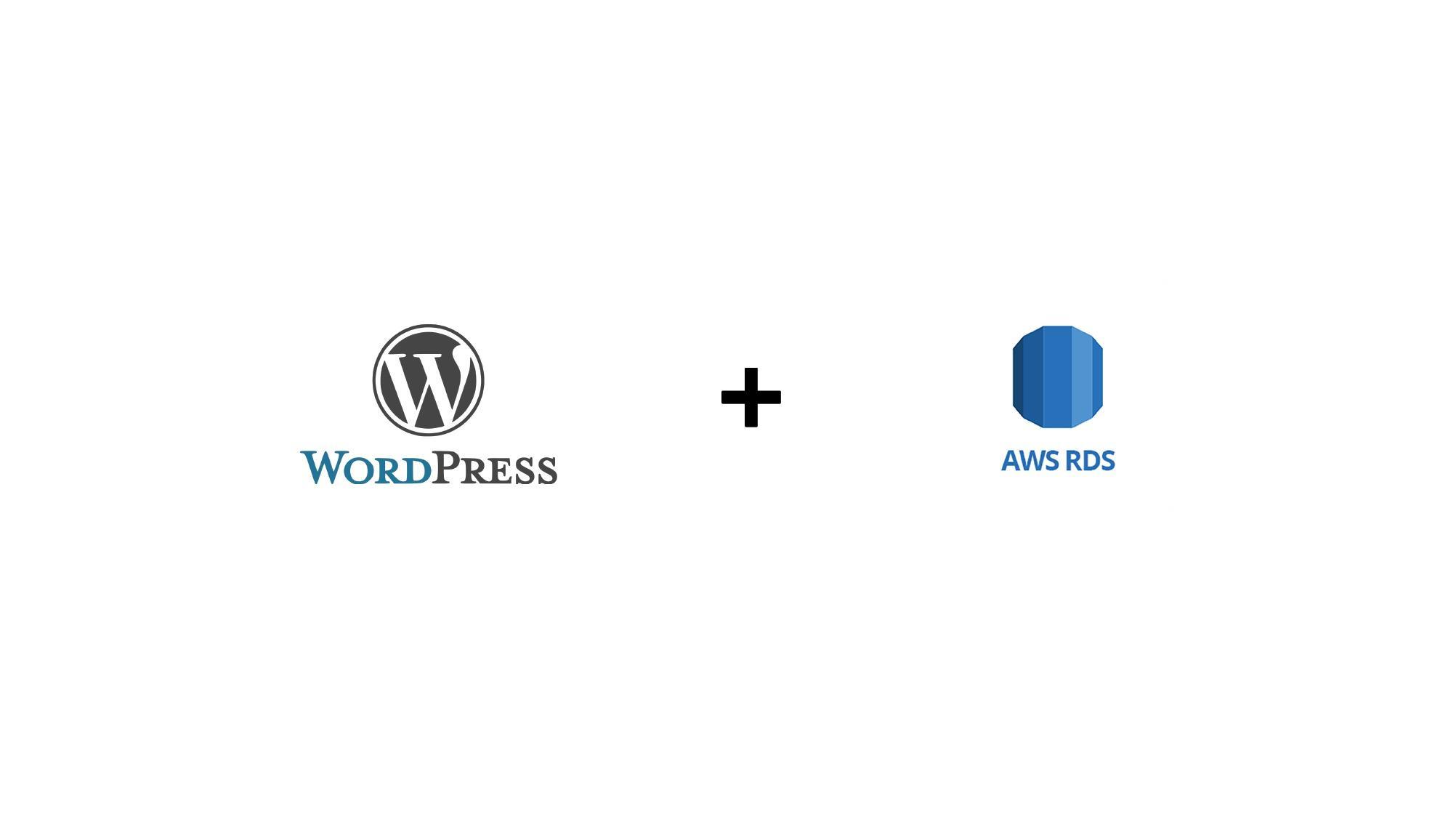
The purpose of creating MYSQL database using AWS RDS is quite simple. Centralized, automatic backups, scalable and highly available. What else we can ask for when it comes to MYSQL. For wordpress there are two main options to choose your database from. Amazon Aurora and MYSQL. Amazon Aurora is also
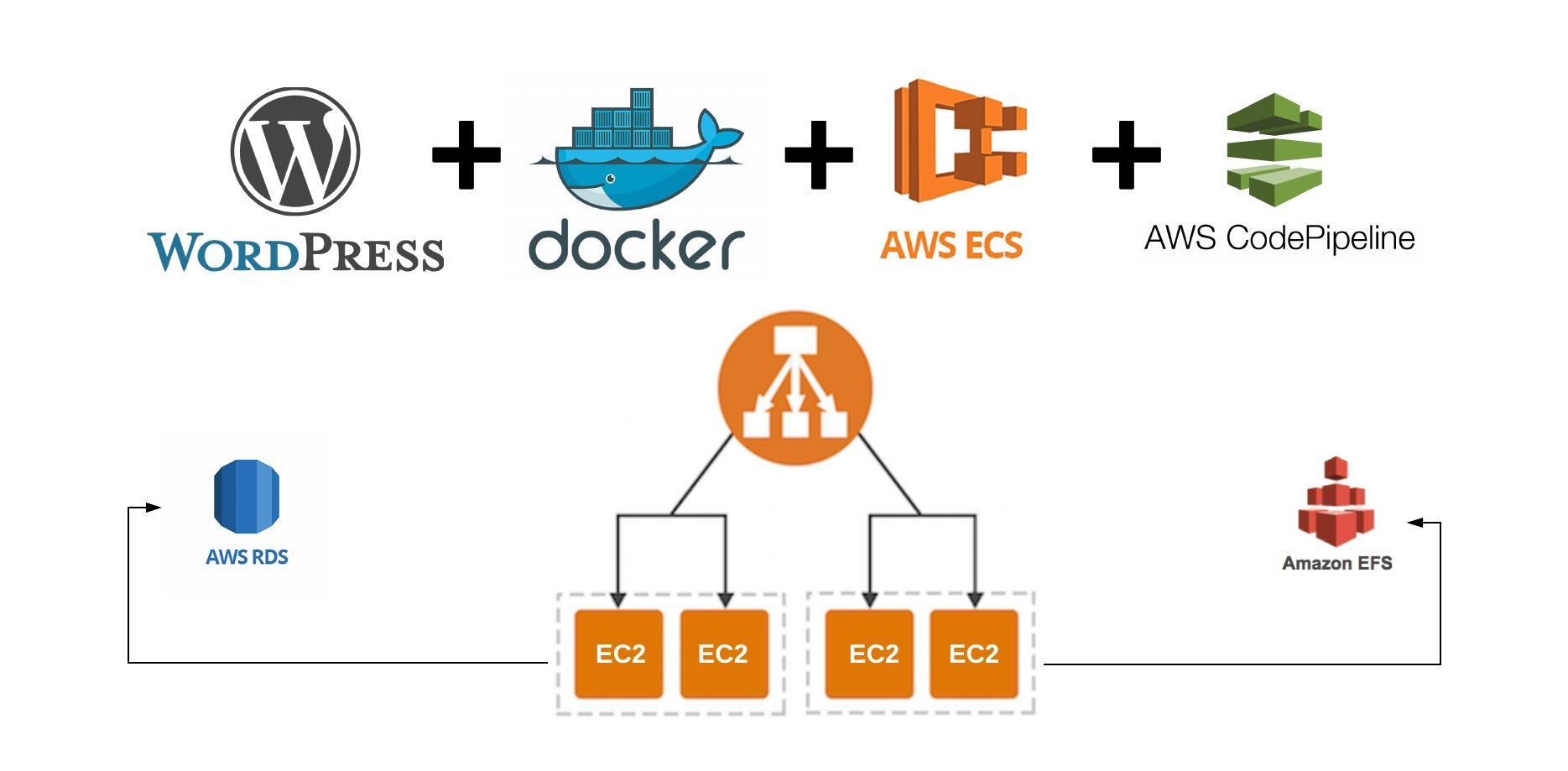
Build and Tag WordPress Docker project As we have already set up our WordPress Docker project in Dockerize WordPress with themes, plugins and common configuration article. Its time to Tag and push our WordPress project to AWS ECR. You can also download the Docker WordPress project used in this tutorial
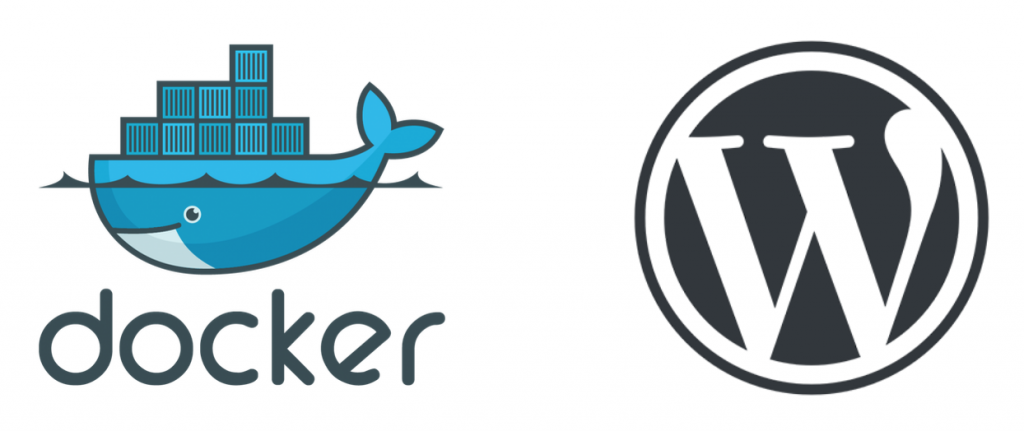
In this article, we will create the following files and folders Let’s create files and folders # Creating Dockfile touch Dockerfile # Creating development directory and docker-compose file mkdir development && touch development/docker-compose.yml # Creating themes and plugins directories mkdir themes && plugins # Creating config directory and uploads.ini file
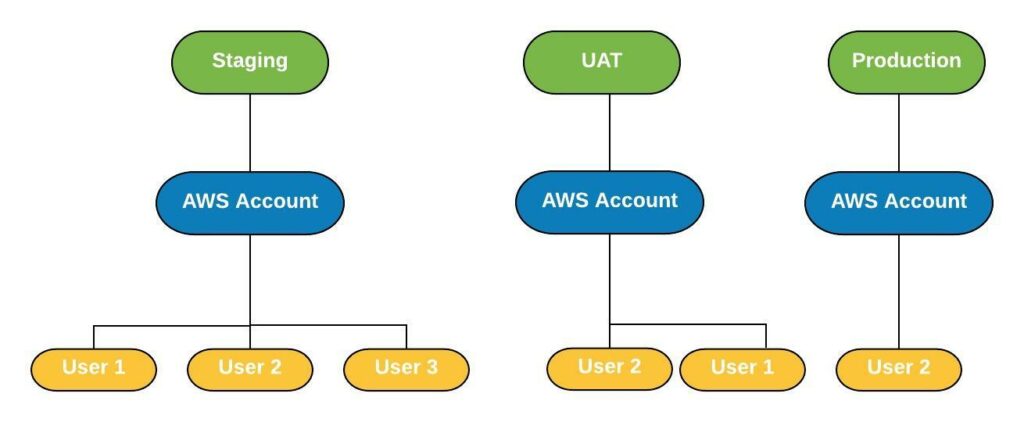
This article assumes that you want to have separate AWS console accounts such as Staging, UAT and Production at one place. The best way to achieve this kind of separation is by using AWS Organizations and AWS Single Sign-On (SSO) AWS Organizations provides all the necessary options to achieve this