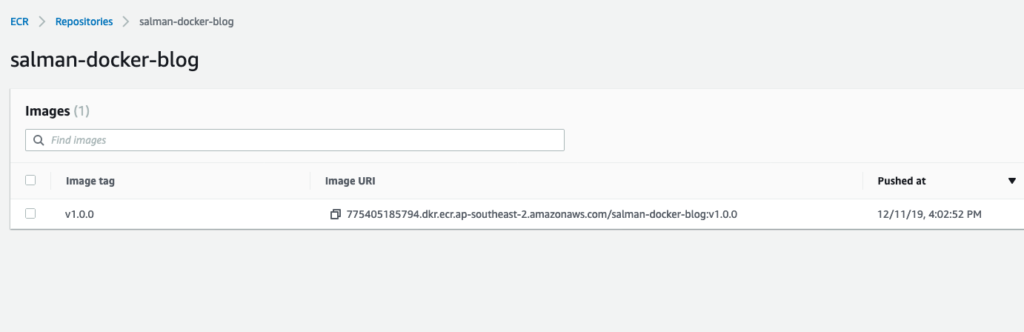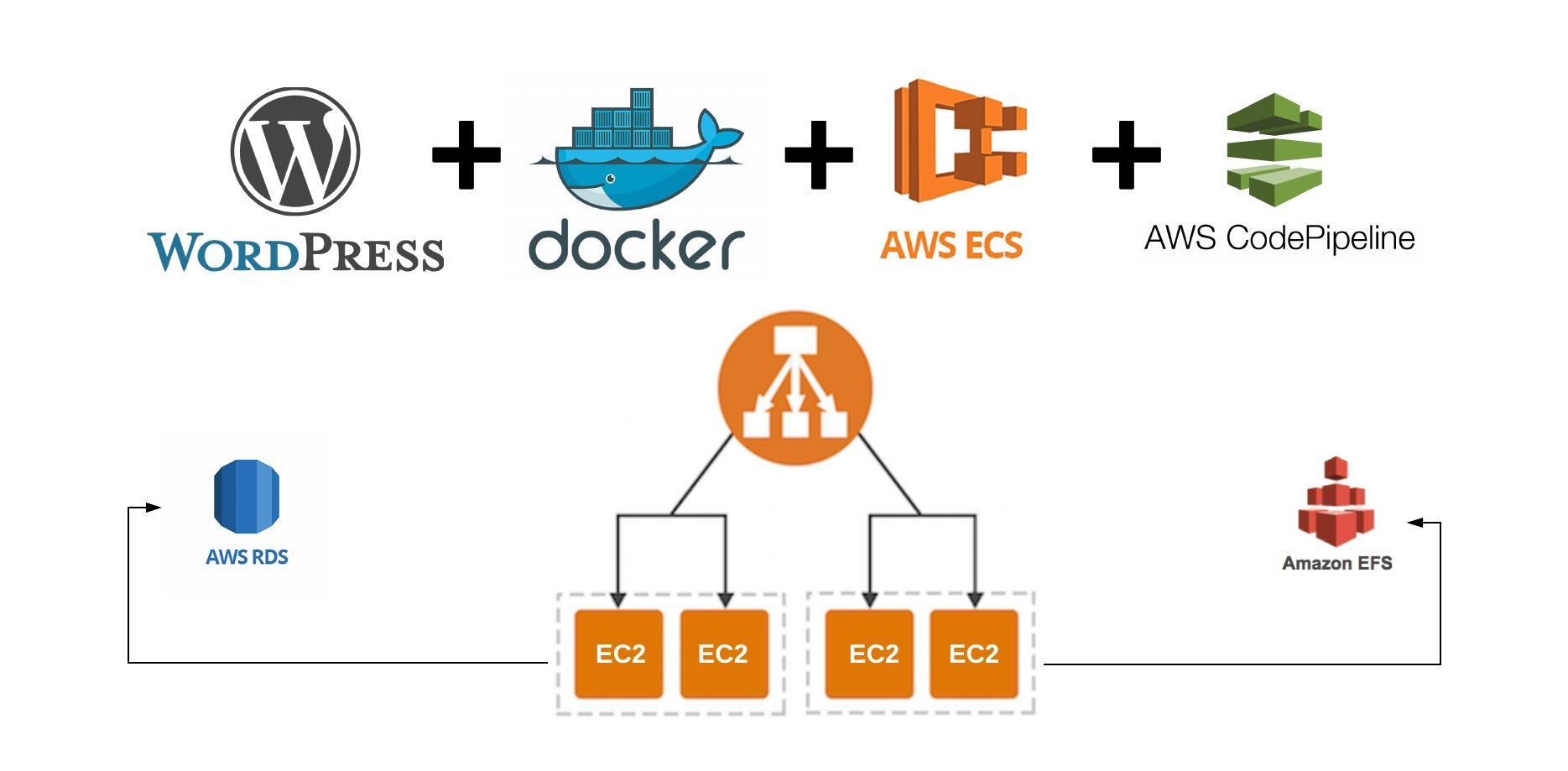This article is the continuation of WordPress with Docker, AWS (ECS, Code Pipeline, Load Balancer, RDS, EFS) Complete Series. For better understating, please start from the beginning of the series.
Build and Tag WordPress Docker project
As we have already set up our WordPress Docker project in Dockerize WordPress with themes, plugins and common configuration article. Its time to Tag and push our WordPress project to AWS ECR.
You can also download the Docker WordPress project used in this tutorial series from https://github.com/saluminati/personal-docker-blog
Go to you wordpress project root directory and execute the following commands:
You should see something like that on the console
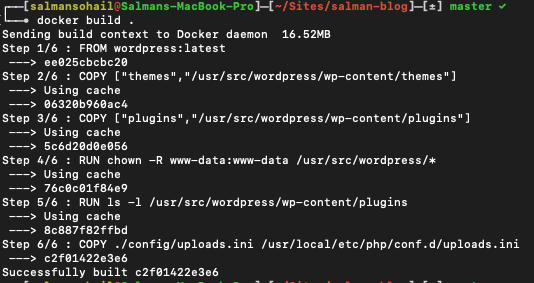
Now we need to tag the build, for that, please run the following command:

Run docker images command and you should see your image tagged properly

Push the Docker build to ECR
Please follow this link to install AWS cli on your local machine.
Once its installed, you should be able to run the following command on your console to configure AWS IAM User credentials you have recently downloaded as a CSV file.
Please use the credentials from the CSV file you have downloaded in Create IAM (User, Roles and Policies) article.
It will ask for AWS Key ID, Secret Key and AWS region. Please use the appropriate region.
More information about AWS regions are available here
Create ECR Repository
In this section, we will create a ECR repository on AWS and push our docker build by using AWS cli.
Let’s do this !
Go to AWS service tab and search ECR. Click on create repository.
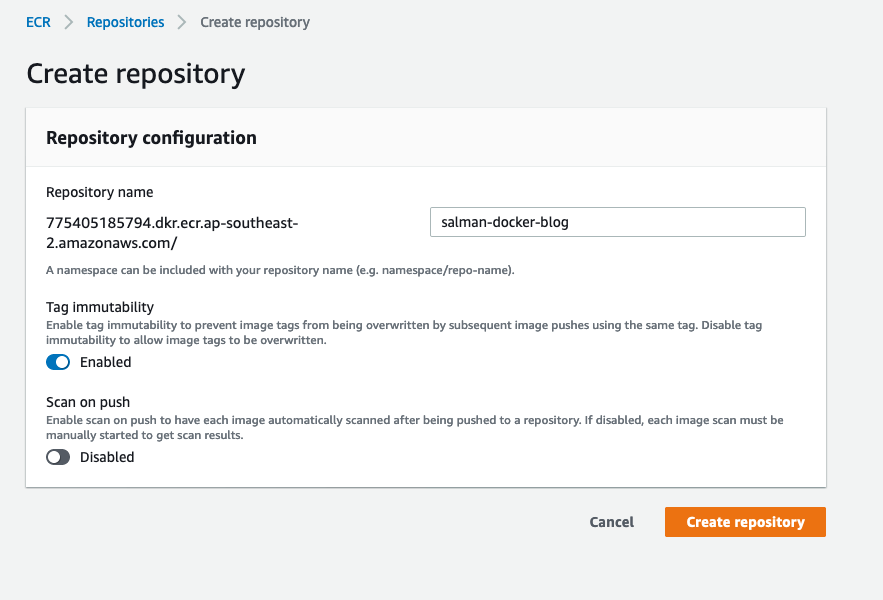
Make sure you enable Tag Immutability.
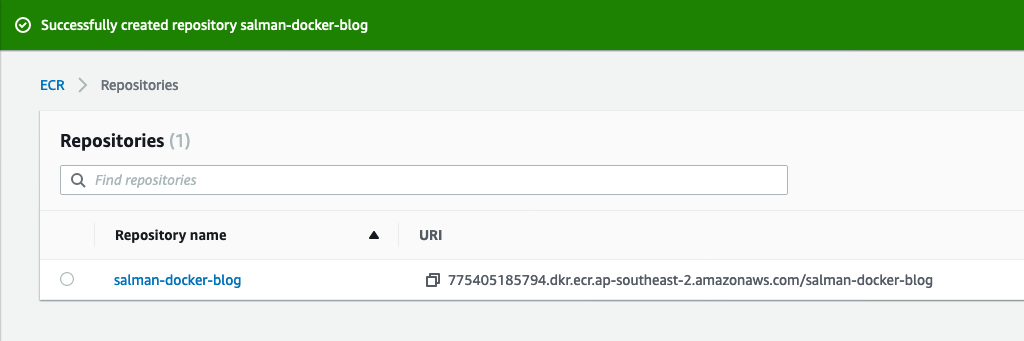
Copy the repository URI, we will use it in the next step.
Push to AWS ECR !
Finally !!!! we are now ready to push our Docker build to Amazon AWS
Go to your console and run the following commands:
Please replace the <RepoURI> with your ECR repository you have created earlier.
Now your docker image is tagged, time to push it. For that, you will need to run the following command on console to login to AWS ECR service.
This command will print a long string on your console screen. Please copy that long string and paste it to your console again. That will log you in to ECR Service. Once you paste the code and hit enter, you should be able to see Login Succeeded message.
Now to final command
When you will click on your repository in AWS ECR. You will be able to see that version 1.0.0 is being pushed.