Concept Our CI/CD process should be driven by any change in our Github repository branch. Codepipeline will be listening for a change in our code on github and initiate the CI/CD process. Create CodePipeline One more steps and our sweet CI/CD is done and dusted. Go to CodePipeline from AWS
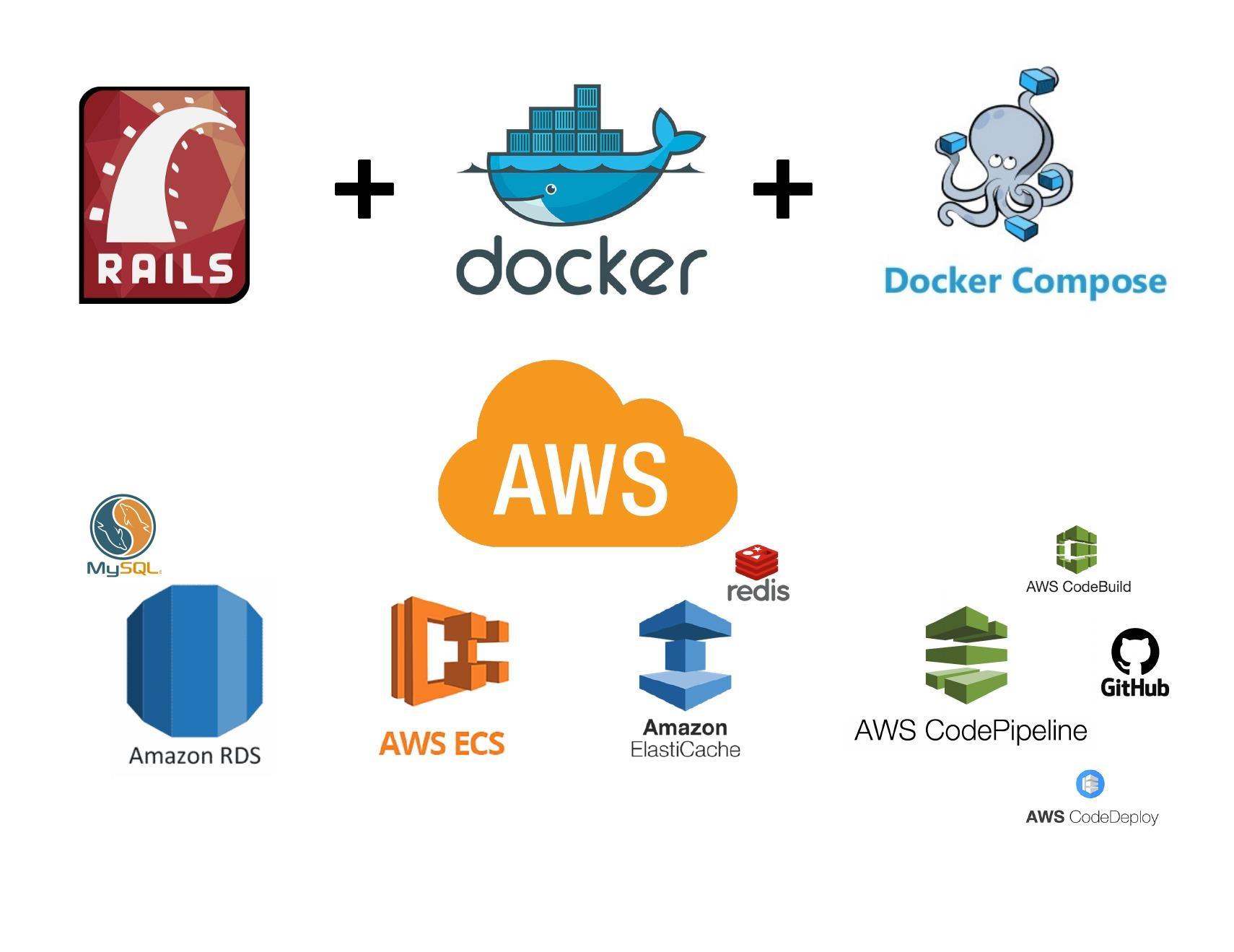
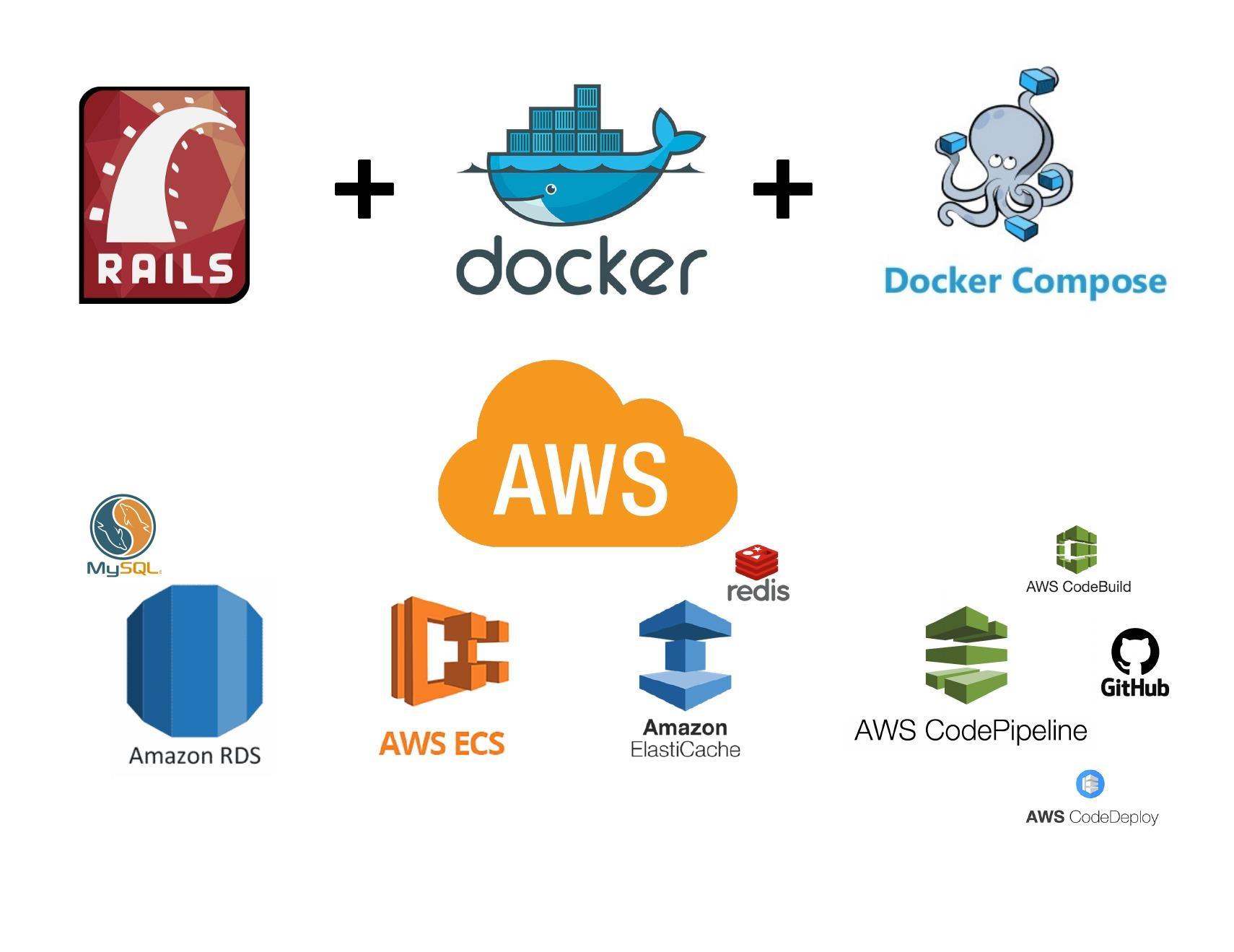
Create the rails application rails new ecs-rails-application –api -d mysql You can replace ecs-rails-application with whatever name you want for your application You can also download the my repository from github. here is link Docker time Our application is created. Let’s create some other files and folders. cd ecs-rails-application #
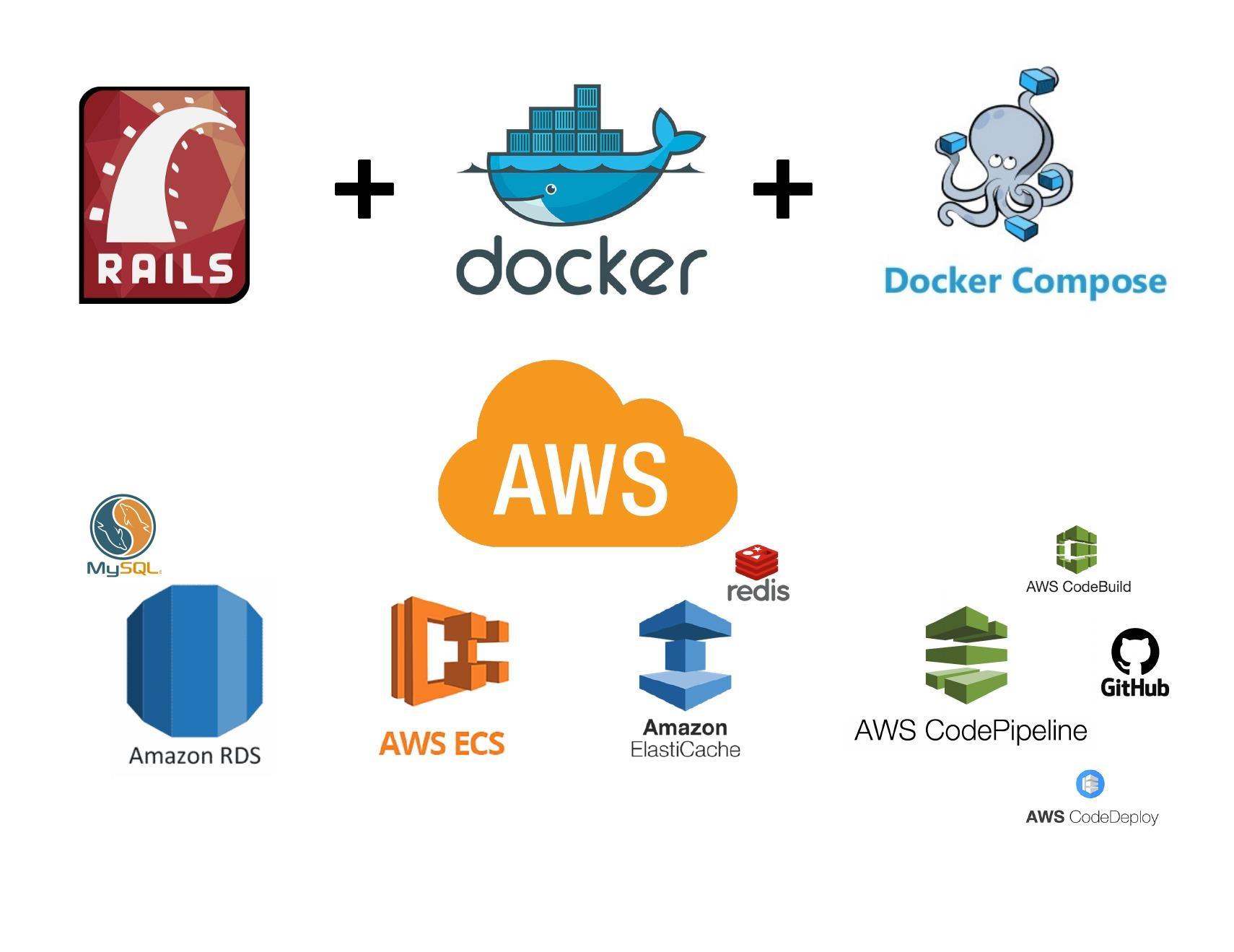
In this series of articles, we will create a rails application from scratch (you can also apply the same steps for an existing rails application) Before I begin this series, I would like to give credit to Raphael Jambalos who wrote this amazing series of articles in More than “Hello
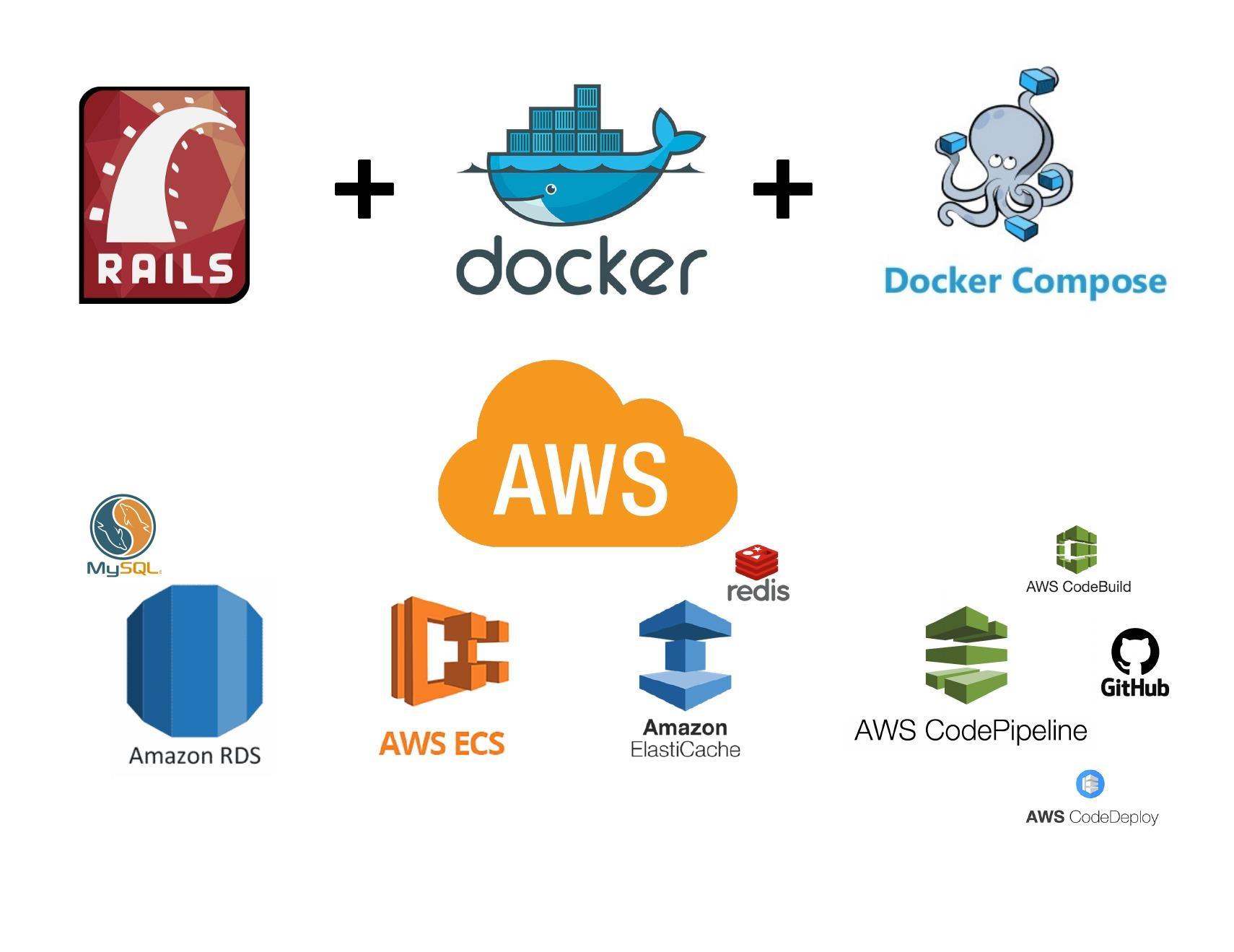
Build and Tag Rails Docker project As we have already set up our WordPress Docker project in Create and Dockerize rails application with MYSQL and Sidekiq (Docker + Docker Compose) article. Its time to tag and push our Rails project to AWS ECR. You can also download the Docker Rails
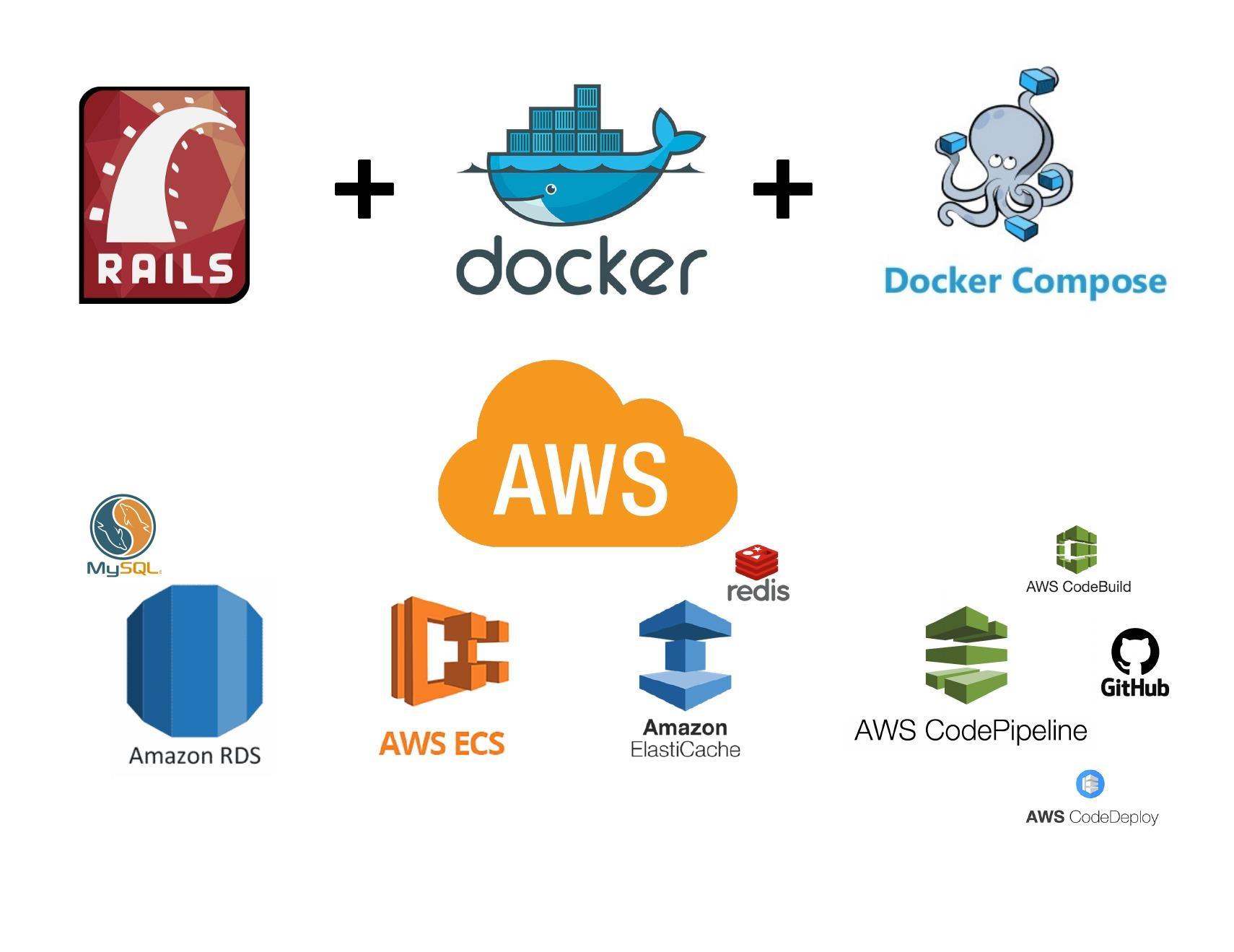
AWS ECS Task Definition AWS ECS task is a bit similar to Docker compose. task definition has the ECR Docker image and container along with Environment variables. Ultimately, the task will be deployed inside ECS Cluster which we will create later. We will create two task definitions (Rails and Sidekiq)
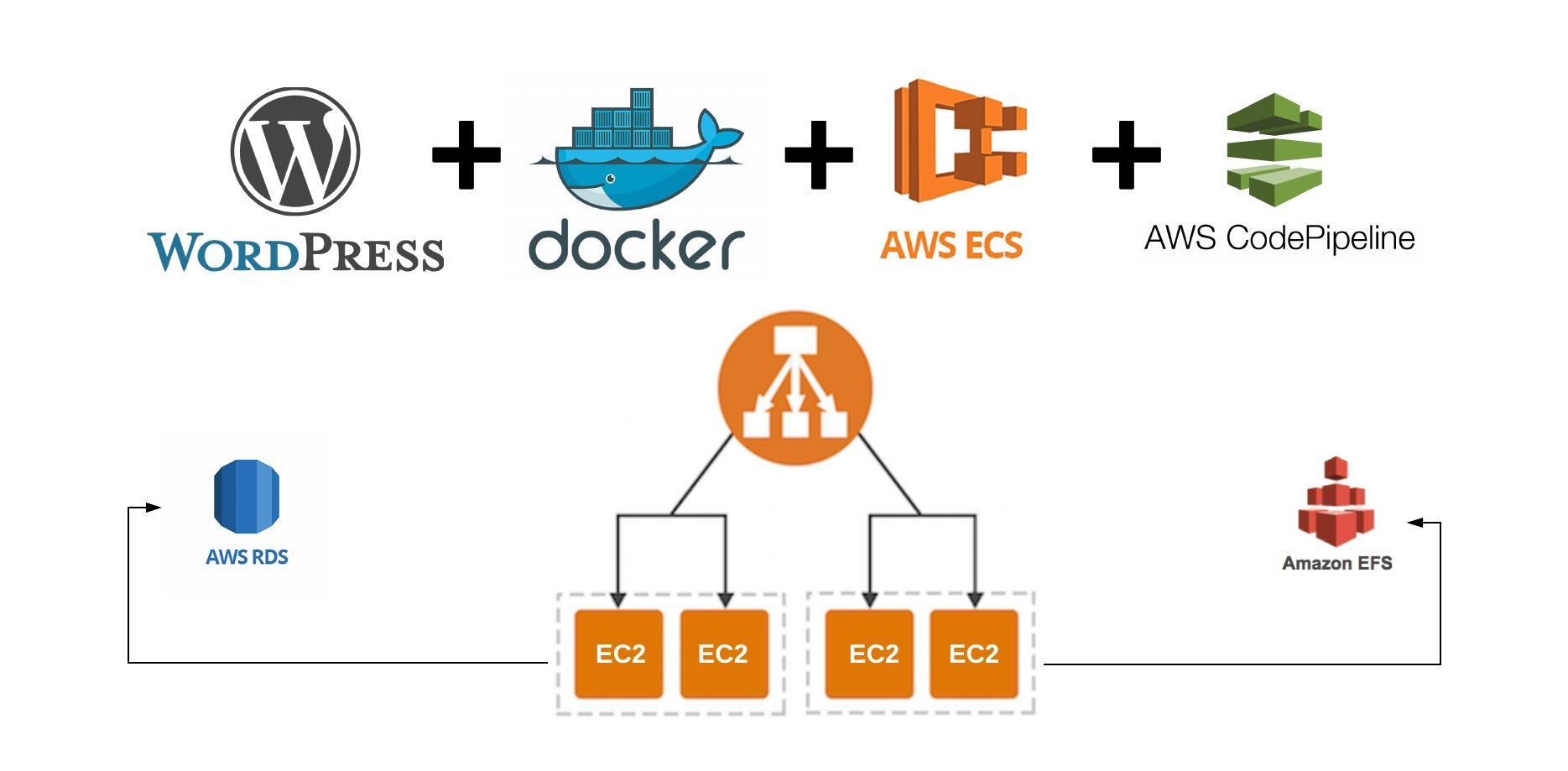
In this article, we will create an ECS task definition containing our WordPress Docker image reference from ECR, Environment variables such as Database credentials, EFS volume mount for our plugins storage (Don’t worry I will shed more light on this later) and some WordPress website constants such as WP_SITE_URL etc.
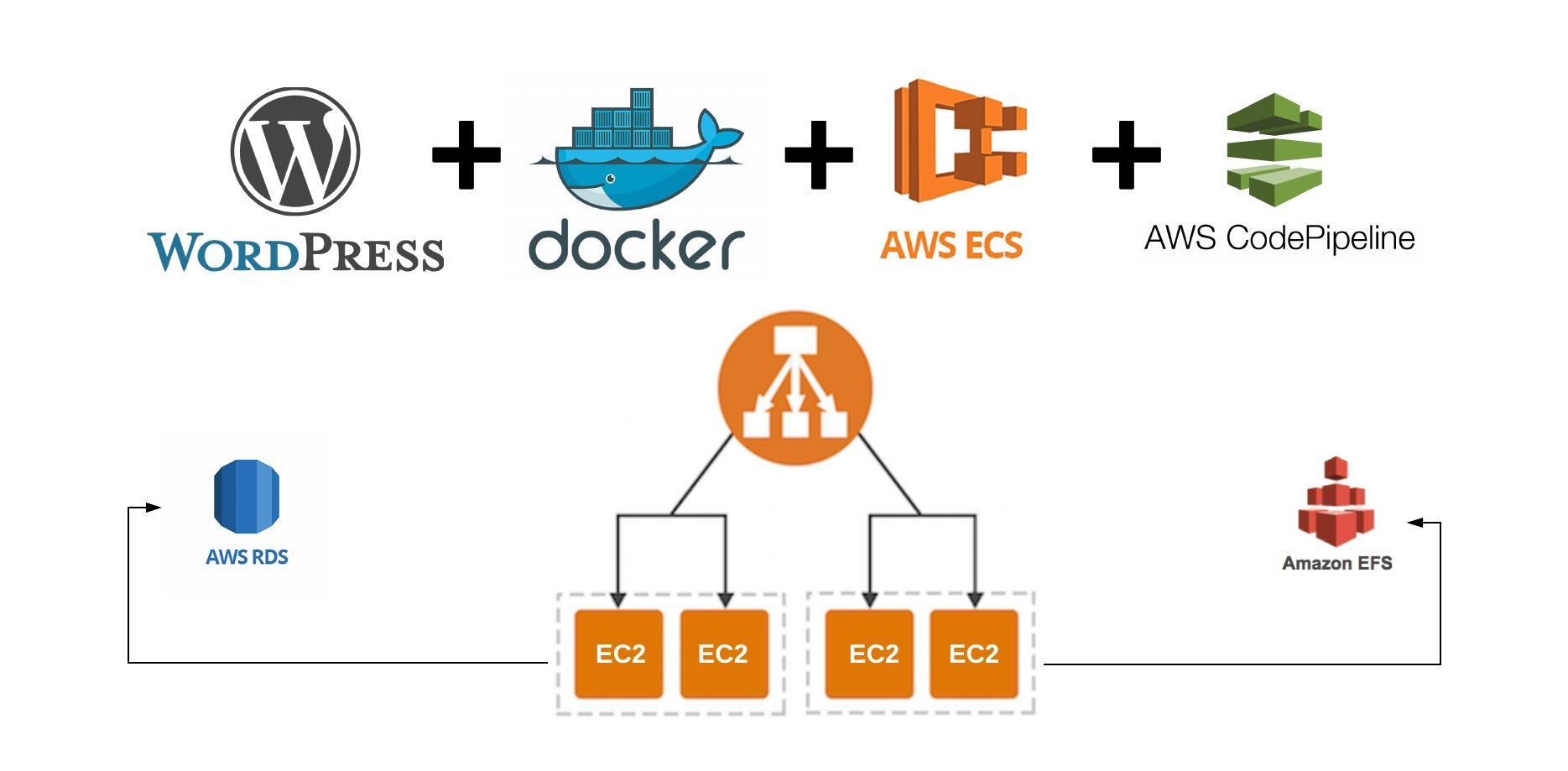
This series will help you with setting up Dockerized WordPress website on you local machine and fully automate the deployment process to Amazon Web Services. The website will be ready for heavy traffic. To achieve this, I have created the following topics: WordPress on AWS, the challenges Dockerize WordPress with
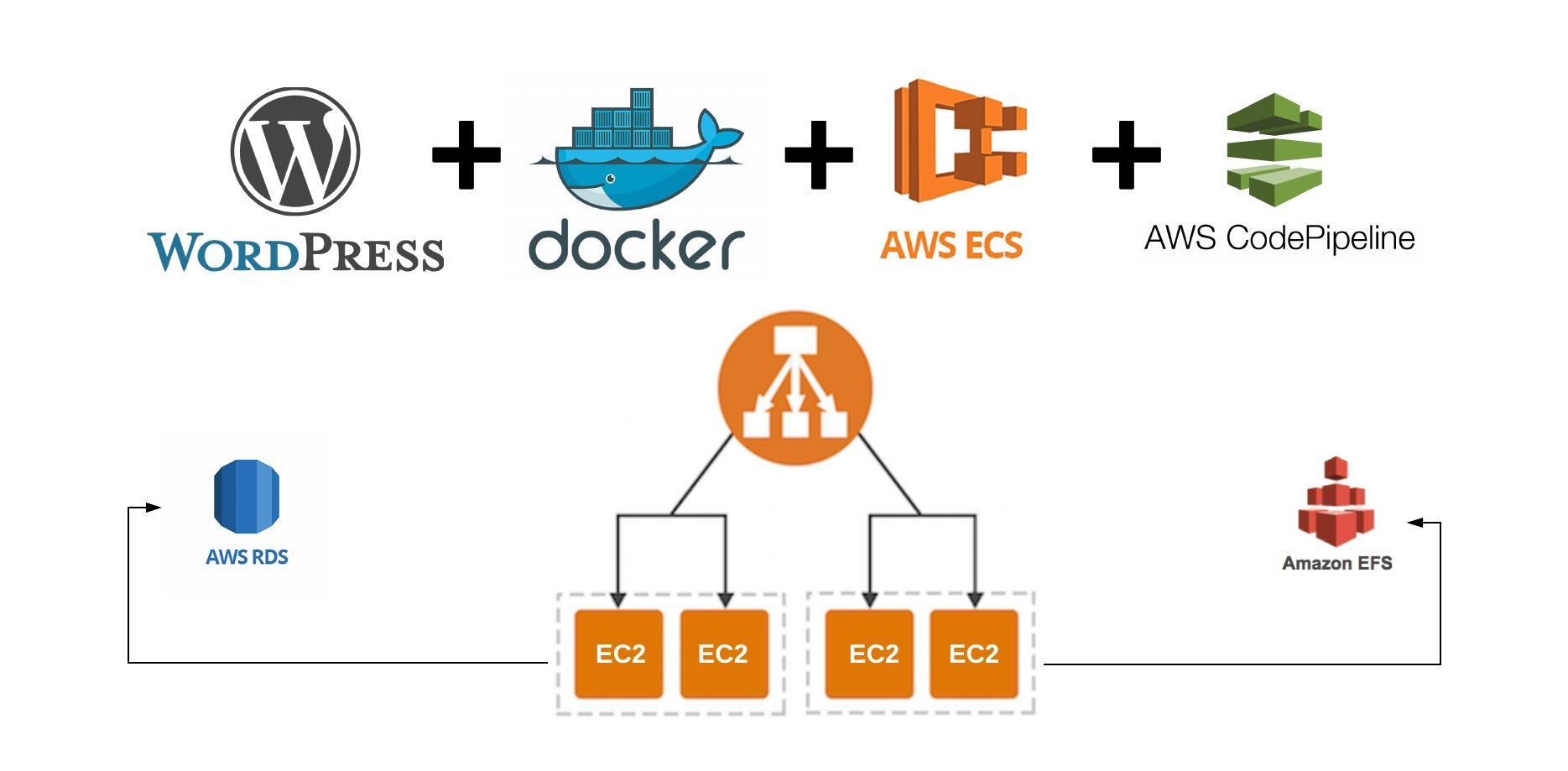
Build and Tag WordPress Docker project As we have already set up our WordPress Docker project in Dockerize WordPress with themes, plugins and common configuration article. Its time to Tag and push our WordPress project to AWS ECR. You can also download the Docker WordPress project used in this tutorial
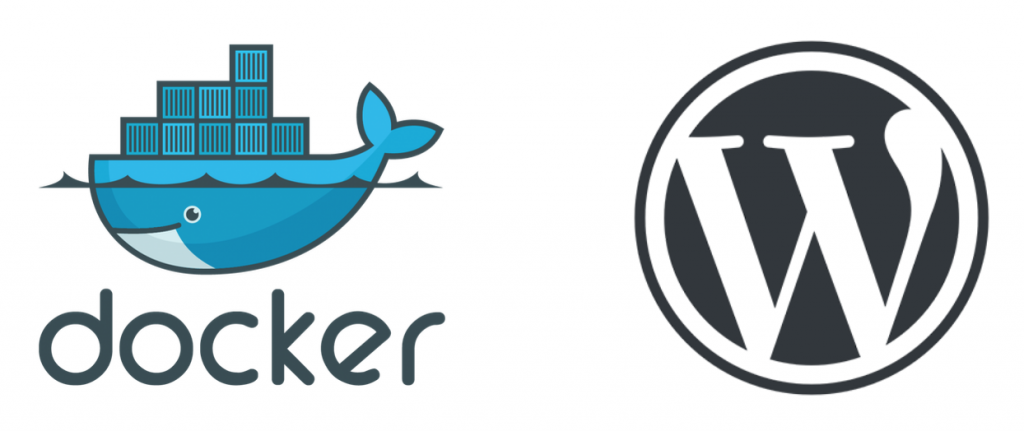
In this article, we will create the following files and folders Let’s create files and folders # Creating Dockfile touch Dockerfile # Creating development directory and docker-compose file mkdir development && touch development/docker-compose.yml # Creating themes and plugins directories mkdir themes && plugins # Creating config directory and uploads.ini file